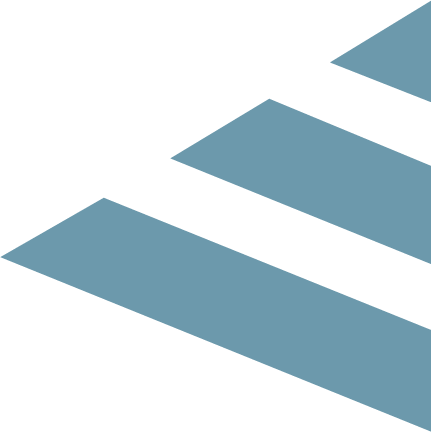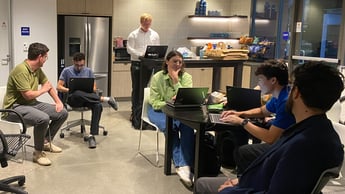How easy is it to set up NetApp HCI on Wheels?
We are always on the hunt for the best tools to support our customers – with the most automated and easy-to-use options for our engineers. We already tested the Cisco HyperFlex, and we now got our hands on the NetApp Hyper-Converged Infrastructure (HCI) solution. It was unexpectedly ‘on Wheels’. In this blog, I will tell you about our findings, and explain why wheels should be a must for every stack tool we test in the future.
HCI on Wheels
Typically, when testing an HCI solution, we get all items in separate packages. We then place them in a rack and connect them piece by piece. NetApp, on the other hand, provided us a NetApp HCI on Wheels solution, which is packed in a flight case. Instead of building everything ourselves, we only had to power up to find out that it also has wifi available. Neat. So, what’s inside the case?
Our gear
- 2x Mellanox SN2010 HCI switches
- 2 HCI compute nodes
- 4 HCI storage nodes (SolidFire)
- Tp-Link TL-WR802N – wifi hotspot
- Netgear N750 WNDR4300 Gigabit router and NAS
- The necessary cabling
All this in a case measuring 27” x 31” x 42”.

Still, this hot ride gave us some trouble.. this machine didn’t fit our racks. And there was no extra space in the air-cooled computer room. Therefore, we had to put it in our storage room, where the climate was far from ideal. To prevent overheating, we decided to adopt a creative test-cycle: startup, do one test cycle, cool down, repeat. Our first lesson was that we needed a computer room with enough space, cooling, and connectivity outside of the racks for future tests.
Expected Benefits
Back to the test. What did interest us in the NetApp HCI solution? Well, compared with other solutions:
- Clusters can be made up of any size of storage or compute nodes, in any combination the user wants. You buy only what you need. Usually, you need to buy storage and compute in one device, which is more expensive.
- In one cluster, you can include nodes of any generation.
- Node types and sizes do not limit or impact the overall performance or available capacity.
- You can use any brand of network switch you have at hand.
50 minutes setup challenge
One of the other aspects that challenged us: could we install the HCI in under 50 minutes? Because that is what NetApp promises. Well, challenge accepted! We chose to work with a setup of six cables. A setup with two cables is also available and looks both easy and well documented. To start the setup you need three networks: one for management, one for vMotion, and one for iSCSI. Once these are available, the rest of the setup is easy.
- Access one of the storage nodes using the Intelligent Platform Management Interface (IPMI) connection and open the console
- Fill in the IP address of the NetApp Deployment Engine (NDE). You can use any storage node for this
- Access the IP address from the previous step
- Click the ‘get started’ button
- Make sure the prerequisites are checked
- Fill in the DNS server and NTP server. A working DNS server is needed for the setup
- Specify the vCenter configuration: its version and whether you use DNS
- Enter your credentials
- Select the network topology (2 cables or 6 cables)
- Specify which compute nodes and which storage nodes to use
- Enter the network settings (VLANs and IP ranges to use)
- Review settings and start the deployment
Within minutes, the NetApp HCI is ready and you can access vSphere. Only one question remains: did we make it under 50 minutes? Yes, with even a few minutes to spare.
Reflecting on the setup
Setting up the NetApp HCI is easy and quick. You manage everything by accessing the NetApp Deployment Engine on one of the storage nodes. Storage and compute can be set up when needed and separate from each other, which saves costs. Also, the entire setup can easily be reversed by using Return To Factory Image (RTFI) USB-keys. We only had one minor hiccup during this test. It is crucial to get things up and running with a working DNS. Ours was not working at the time, and we got error messages about duplicate IPs. Fortunately, that was quickly resolved. The setup is fast and easy and within minutes, instead of hours, you have a working vSphere environment.
The minimum size is 4 small storage nodes (6 x 480 GB) and 2 small compute nodes (16 cores, 256 GB memory). The maximum size is only limited by the vSphere configuration in vSphere 6.5, which is capped at 2,000 compute nodes and 100 storage nodes. Enough for both small companies and most large corporations.
Timesaver for customers
When we do this kind of test, we always want to know: what is in it for our customers? One of the first differences we noticed, compared to other HCI solutions, is how you scale the NetApp HCI. Storage and compute are typically coupled. If you want more compute you also get more storage and vice versa. With the NetApp HCI, you can independently add storage and compute, of any generation and without limiting overall performance or availability capacity.
Next, the NetApp HCI solution saves a lot of time. The setup is done in minutes instead of hours. And since you handle everything via a graphical user interface (GUI), the process doesn’t require different specialists like a stack engineer or network engineer. You only need one person that can read the documentation, which is easy to understand.
Maintaining the network also is far more simplified via the NetApp HCI. You only need cabling to connect to the outside world, which reduces the forest of cables in the computer room. You can add or remove a NetApp HCI to your network with the blink of a checkbox. Instead of working hours on changing definitions and configuration files.
All in all, NetApp HCI is a great solution for a hyper-converged infrastructure. For us as stack engineers, it saves lots of time installing and making changes, and limits the chance of manual errors. And it also allows to maintain the network with limited resources.
For more documentation see:
NetApp HCI web page
NetApp HCI documentation